
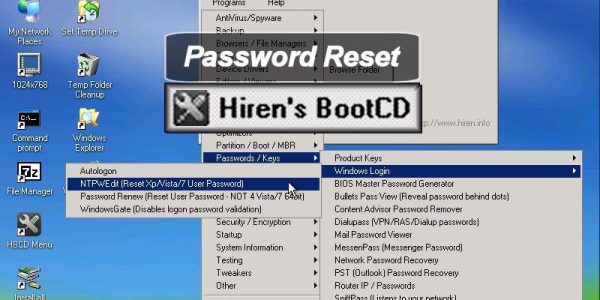
#Wi dows 8 start up password bypass windows 8#
Windows 8 will recommend on using a Live ID to login and use Windows 8 features. Want to master Microsoft Excel and take your work-from-home job prospects to the next level? Jump-start your career with our Premium A-to-Z Microsoft Excel Training Bundle from the new Gadget Hacks Shop and get lifetime access to more than 40 hours of Basic to Advanced instruction on functions, formula, tools, and more. Bypass Password Login on Windows 8 Boot Up and Wake Up From Sleep.

In Windows, click Start, then Control Panel (or Start, then Settings, then Control Panel). HWSetup BIOS Password setting procedure (This method works for most notebook models.) 1. Here is how you can bypass entering password can automatically login Windows 8. But if your computer system is single use, entering password on every bootup or whenever system wakes up from sleep could be annoying. Press the F10 key to save changes and exit the BIOS Setup program. Windows 8 will recommend on using a Live ID to login and use Windows 8 features. What my method is use the password reset disk to remove the password from Windows 8 computer ,it can disable password requests when you log in. Otherwise the computer may not prompt for the password at startup. Here are 3 options to reset Windows 8 password with command. so I can access startup repair, then bring up the file browser dialog box and replace utilman.exe with cmd. Forgot Windows 8 login password no reset disk You can easily reset your lost password with cmd.

#Wi dows 8 start up password bypass how to#
If you don't want to use this feature anymore and are interested in getting your Windows password screen back, you can restore it by repeating the above steps-only this time you'll check the box in Step 2, which we have de-selected previously. How to Bypass Windows 8 Administrator Password 05-27-2017 01:16 PM. Some computer will give you options to choose the boot drive during the startup, but most don’t, and you need to configure this from the BIOS. Normally, your computer is set to boot from the main hard drive. Now you're all set and Windows will no longer ask you to enter your password when you power on, restart, or log in. Part 3: Boot Windows 8/8.1 from the Bootable USB Drive.


 0 kommentar(er)
0 kommentar(er)
